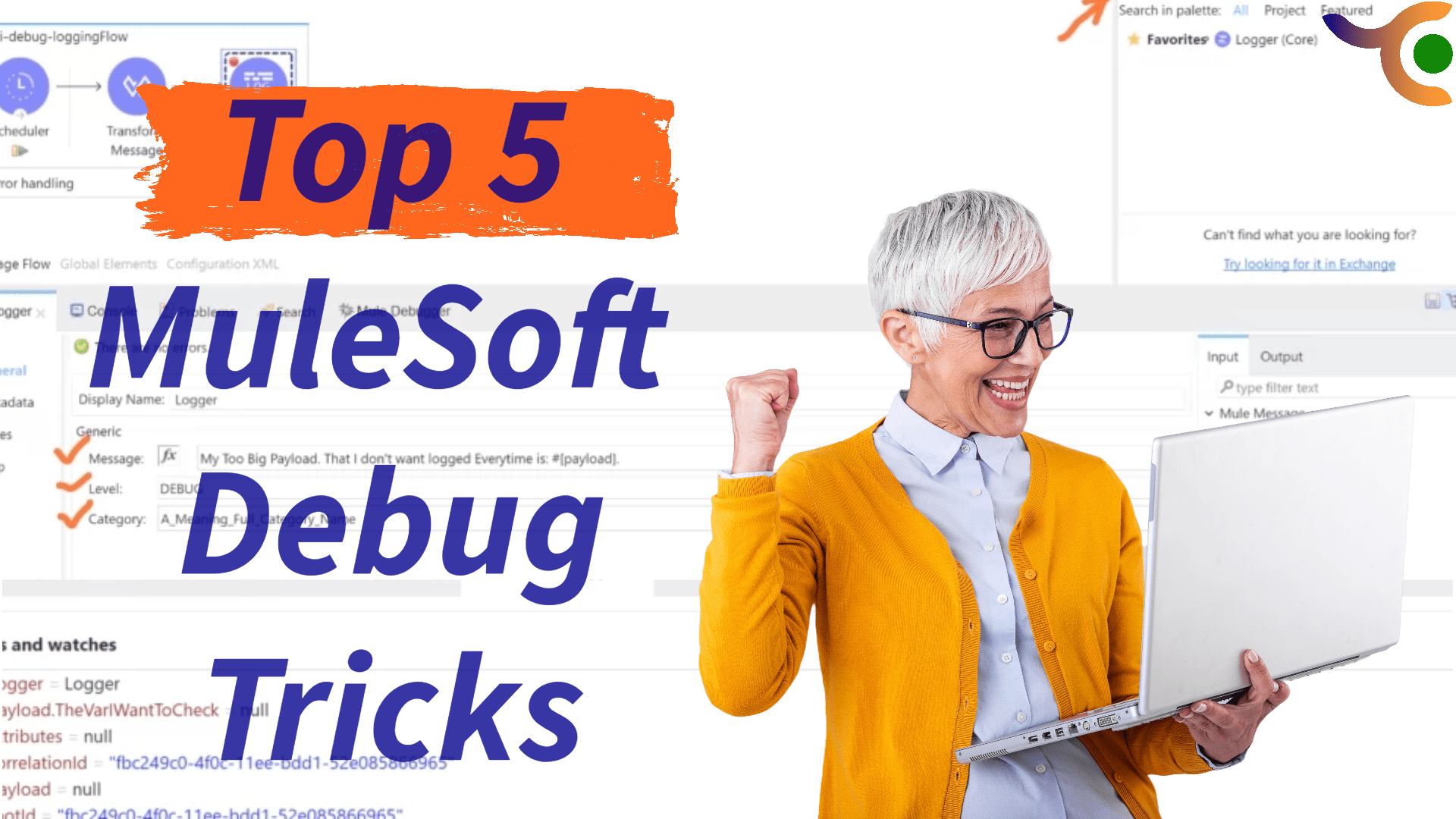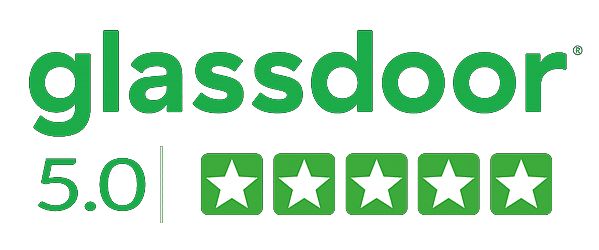🚀 “In every line of code, there lies a world of potential. It’s time to unlock it!”
What if we told you that the key to a developer’s success lies not just in their expertise but hidden within the tools they use daily? As Venkat delves deeper into MuleSoft debug logging, he stumbles upon features that are set to transform his debugging adventures. Prepare to step into Venkat’s shoes and explore hidden treasures that could redefine your MuleSoft coding experience!
As we venture deeper into the realms of MuleSoft, we find secrets waiting to be discovered, secrets that promise not just efficiency but a touch of mastery that can make your clients say a big WOW! 🌟
Join us as we unveil the top 5 hidden features in MuleSoft debugging and logging, a journey that promises to transform the mundane into the magnificent, and the ordinary into the extraordinary.
So, are you ready to revolutionize your approach to MuleSoft debugging? Dive in with us as we explore these hidden treasures, sure to elevate your coding game to new heights! 💎
Venkat’s Voyage to Debugging Mastery: Discovering MuleSoft’s Hidden Logging Gems
Venkat faces one debugging hurdle after another. But what if, suddenly, he uncovers MuleSoft features that could revolutionize his coding journey? Get ready to step into Venkat’s shoes and uncover tools that are nothing short of a revelation!
Join us as we reveal these secrets, a beacon of hope promising to make Venkat’s journey smoother and much more enjoyable.
- In a Live Application
As Venkat steps into the lively arena of live applications, he encounters amplified challenges. Here, features like Evaluate DataWeave Expressions become his trusted companions, aiding in navigating through the live application complexities.
Venkat also learned the art of Creating an Isolated Flow for Debugging, a strategy that allows him to focus intently on critical aspects, ensuring stellar client satisfaction.
- For Events that Have Already Happened
In the phase of post-event analysis, Venkat realizes the power of insights gained from past events. He finds solace in features like Out of Box Debug Level Logging for Connectors, providing a gateway to delve deep into past events, and optimizing strategies for future tasks.
He finds Business Events to be a treasure trove, aiding in dissecting the intricacies of past events, and setting a solid foundation for future developments.
- The Bonus Revelation
But there’s more! As Venkat nears the end of this transformative journey, a bonus tip awaits. A simple yet potent method that promises to redefine the MuleSoft debugging experience, winning clients over with ease.
Stay with us as we unveil this bonus tip in our concluding segment, a revelation promising to turn challenges into golden opportunities for Venkat.
Know more about the best and hidden Anypoint Studio Tricks to elevate your journey and maximize your efficiency.
For an Application in Development
With glowing screens in Hyderabad, Venkat, with freshly brewed coffee by his side, gets to work on a brand-new MuleSoft application. The challenge? A tight deadline and a demanding client, but Venkat’s determination is unwavering.
As the clock ticks, Venkat feels the pressure building up. In a world where client demands are ever-increasing, he knows that just meeting the requirements is not enough; he needs to excel, to deliver something truly remarkable.
Relying on unit testing to ensure the robustness of his application. But this is no ordinary unit testing; Venkat is about to unlock the prowess of hidden debugging features in MuleSoft that promise to catapult his coding skills to unprecedented heights. Venkat is all too familiar with the traditional approaches, the tried and tested paths. But this time, he decides to venture off the beaten track. His inquisitive nature leads him to explore uncharted territories within MuleSoft, unveiling features that promise not only to streamline the debugging process but also to bring a big WOW! to his clients. As he steps into the mystical world of advanced debugging, he feels like a master craftsman ready to carve out a masterpiece. It’s time for Venkat to delve into the nitty-gritty, to truly understand the essence of these hidden features, and to weave them seamlessly into his coding narrative.
With bated breath, he gears up to explore the first set of features that will assist him in the application development phase. Are you ready to accompany Venkat on this exhilarating journey? Hold tight, because we are about to dive deep into the nuances of debugging for an application in development.
Evaluate DataWeave Expressions: A Developer’s Magic Wand ✨
Venkat was juggling with complex data structures, the clock was ticking, and the client meeting was just hours away. Then, amidst the codes and scripts, he discovered the prowess of ‘Evaluate DataWeave Expressions‘. It was like finding a magic wand that could instantly transform complex data structures.
Here’s how you, like Venkat, can become a wizard with this feature:
- Right-click to find an option named ‘Evaluate DataWeave Expression’. Click on it, and voila, witness the magic unfold as it quickly analyzes the complex data.

- Paste the DataWeave script you wish to evaluate, And Boom 💥💥

MuleSoft Expression Watches
Now in the breezy afternoon, Venkat found himself entangled in the code, losing sight of the variables that once were clear as daylight. He reminisced about the times when tracing the values felt like chasing a mirage in the desert, always seeming just out of reach. But then, like a ray of sunshine piercing through the clouds, “MuleSoft Expression Watches” appeared on his horizon. This wasn’t just a tool; it was a beacon of hope. An oasis in his desert of confusion 😉💫
To instruct Studio Debugger to watch for an expression Venkat did the following:
- Navigate to “Expression Watches View” and click the
 “Add Expression” icon.
“Add Expression” icon.

- Input a new expression to monitor when prompted.

- Your new watch now appears in the “Mule Expression Watches View”.

Custom Debug Level Loggings: The Developer’s Secret Weapon 💼
Later that day in a bustling project room, Venkat and his team were grappling with a mystical bug. The clock was ticking, and the pressure was mounting. That’s when Venkat remembered the “Custom Debug Level Loggings“, a feature that was right there in MuleSoft but seldom used by many.
With a wink to his team, he said, “Let’s channel the wisdom of ‘The Developer Before You‘ 😉”. The team embarked on configuring the Custom Debug Level Loggings with specific categories, making bug detection a breezy affair. The project room which was once filled with tensed faces, now resonated with laughter and a newfound optimism.
Here is how the “Developer before you” did that helped:
- Navigate to the Logger Component in your flow.
- Set the logging level to “DEBUG”
- Specify the category, giving it a meaningful name that correlates with the functionality being logged.
- Input the message that needs to be logged, including any expressions if necessary.

Creating an Isolated Flow for Debugging: Your Personal Sandbox 🏖️
In the early days of his MuleSoft journey, Venkat often found himself lost in a maze of flows. Debugging seemed like an endless thing. Issue popping up left and right, leaving him feeling overwhelmed.
Then, as if the heavens heard his plea, he discovered the art of creating an isolated flow for debugging. This list is a personal sandbox where Venkat could experiment without affecting the main flow. A safe haven that made the process of debugging not just easier but more efficient.
Here’s how you too can set up your own “Debugging Sandbox”
- Create a new flow, separate from your main flows.
- Incorporate a scheduler or an HTTP listener to trigger the flow for testing purposes.
- In this new flow, create all the necessary variables, payload elements, and other components you intend to test.
- Run the isolated flow, tweaking and fixing it independently without any disruptions.
- To invoke the new flow, You can use a scheduler or http listner based on what you need.

This feature turned out to be the cornerstone in the successful and timely completion of a high-stakes project. With a major deadline looming, Venkat uses an isolated flow to identify and rectify issues, without getting entangled in the main application flow’s complexities. This ensured the project’s on-time completion, earning nods of approval from the client and appreciative smiles from the team.
In a Live Application: A Leap Towards Perfection 🚀
Deploying an application is not the end of the journey; it is a new beginning. Venkat knew this all too well. Having an application running live comes with its own set of challenges, and the demand for optimum performance is ever so high.
Under this section, we’ll delve deep into tools that became Venkat’s allies in maintaining the live applications at their peak performance, ensuring happy clients and a smoother workflow.
We will explore the following aspects, each narrating a piece of Venkat’s journey towards live application mastery:
Out of Box Debug Level Logging for Connectors: Oasis in the Debugging Desert 🌴
Once upon a debugging adventure, Venkat stumbled upon a scenario where the exact request and response details between systems were a mystery, and the “developer before him“😉 hadn’t added the debug logs! But, Venkat knew a nifty trick that could save the day without causing downtime, a boon especially when working with connectors like HTTP, Salesforce, and DB, which heavily interact with other systems. Here is how to enable the debug logs in Mulesoft for any connector.
- Go to your application settings page.
- Go to the logging tab
- Select the log level as DEBUG and the package name from the Table below (Mule 4.1 onwards) based on the connector you want.
- Click on Apply.
| Connector | Package Name | Cloudhub/OnPrem |
| HTTP Connector | org.mule.service.http.impl.service.HttpMessageLogger | Both |
| Salesforce | org.mule.extension.salesforce | Both |
| FTP/FTPS | org.mule.extension.ftp | Both |
| SFTP | org.mule.extension.sftp | Both |
| NetSuite | com.mulesoft.connector.netsuite | Both |
| Amazon SQS | org.mule.extension.sqs | Both |
| MS Dynamics 365 | org.mule.extension.microsoftdynamics365 | Both |
| SAP | com.mulesoft.connector.sap | Both |
| Anypoint MQ | com.mulesoft.mq AND com.mulesoft.extension.mq | Both |
| DB | org.mule.extension.db AND org.mule.db.commons | Both |
More In-Depth info about the modules HERE
Here is where to do this.

Here is what it looks like after it is done.

Here's a Word Of Caution: this method, while insightful, can be resource-intensive, having a significant impact on memory and CPU usage. Always remember to revert to the original settings post-analysis to prevent potential system overloads.
For an Application in Development 🌟
This is where Venkat uses the power of hindsight to make informed decisions. Uncover the features that allow a peek into the past, providing a wealth of insights that can steer present actions in a more informed direction. Learn how Venkat utilizes these insights to create a future where client satisfaction meets excellence.
Custom Business Events: Unveiling Success Stories from Events
Venkat knew that the key to enhancing the project’s success lay hidden in the past events. The Custom Business Event component became his beacon of light, helping him to infuse life into data by adding metadata and key performance indicators (KPIs) to his flow. Here’s how you can do it too:
Creating Your Custom Business Event
- Step into Anypoint Studio: Begin your journey by clicking on the Mule Palette tab available in the Anypoint Studio.
- Dragging the Component: Drag the ‘Custom Business Event’ component to a suitable point within your flow.
- Adding a Personal Touch: Open the component properties view and personalize your event by defining values for ‘Display Name’ and ‘Event Name’.

Setting Up Key Performance Indicators (KPIs)
- In the UI: Click the plus button (depicted as +) within the Key Performance Indicators section to add new KPIs.
- Defining KPIs: Configure the KPIs by setting up ‘Name’ and ‘Expression / Value’, helping you to capture insightful data effortlessly.

Remember, for your KPIs, it’s best to choose names that are easy to find within the Anypoint Runtime Manager interface and values that are represented and can be defined through any Mule expression.
Turning Insights into Action
Armed with the newly discovered insights from the business events, Venkat was able to pivot strategies, enhancing not only the code quality but also exceeding client expectations. By analyzing past events, he could shape a future that was more aligned with success and satisfaction.
This is not just Venkat’s story, but a testimony to what wonders the ‘Custom Business Event Component’ can do when utilized effectively. Now, it’s your turn to weave success stories, just like Venkat.
Conclusion
By knowing Venkat’s transformative journey in the world of MuleSoft. it becomes evident that the road to unparalleled success lies in unlocking the latent potential of the tools at hand. These hidden gems, once uncovered, can steer any project towards unprecedented success, much to the delight of clients.
But wait, before you venture out to rewrite your own success story just like Venkat, we have an ultimate hack that holds the power to redefine the debugging process within MuleSoft – leveraging the full potential of the Custom Business Event effectively.
Bonus Tip: Mastering the Art of Custom Business Events
To truly harness the might of custom business events, it’s not just about integrating them into your flow but doing so with a strategic vision. Here’s a golden nugget that can be a game-changer:
Scenario-Based KPIs: Instead of just tracking standard KPIs, tailor them to meet specific scenario requirements. For instance, if you’re working on an e-commerce project, tracking events like ‘cart abandonment rate’ or ‘average order value’ can provide deep insights, helping to fine-tune the strategies for better outcomes.
<tracking:custom-event doc:name="Cart Abandonment Rate" event-name="Cart Abandonment">
<tracking:meta-data key="user-id" value="#[payload.user.ID]" />
<tracking:meta-data key="abandoned-cart-value" value="#[payload.cart.value]" />
</tracking:custom-event>
Similarly, for a project focusing on user engagement, KPIs tracking ‘user session time’ or ‘page views per session’ can be instrumental. Like so:
<tracking:custom-event doc:name="User Engagement Metrics" event-name="User Session">
<tracking:meta-data key="session-id" value="#[payload.session.ID]" />
<tracking:meta-data key="page-views" value="#[payload.page.views]" />
</tracking:custom-event>
By using these simple tricks to set up KPIs, you can change the way we look at MuleSoft debugging – making it easier and more effective.
Now, you have the tools to make a big difference, just like Venkat. Each line of code and logged business event is a step toward success. It’s your turn to shine and lead your projects to great heights.