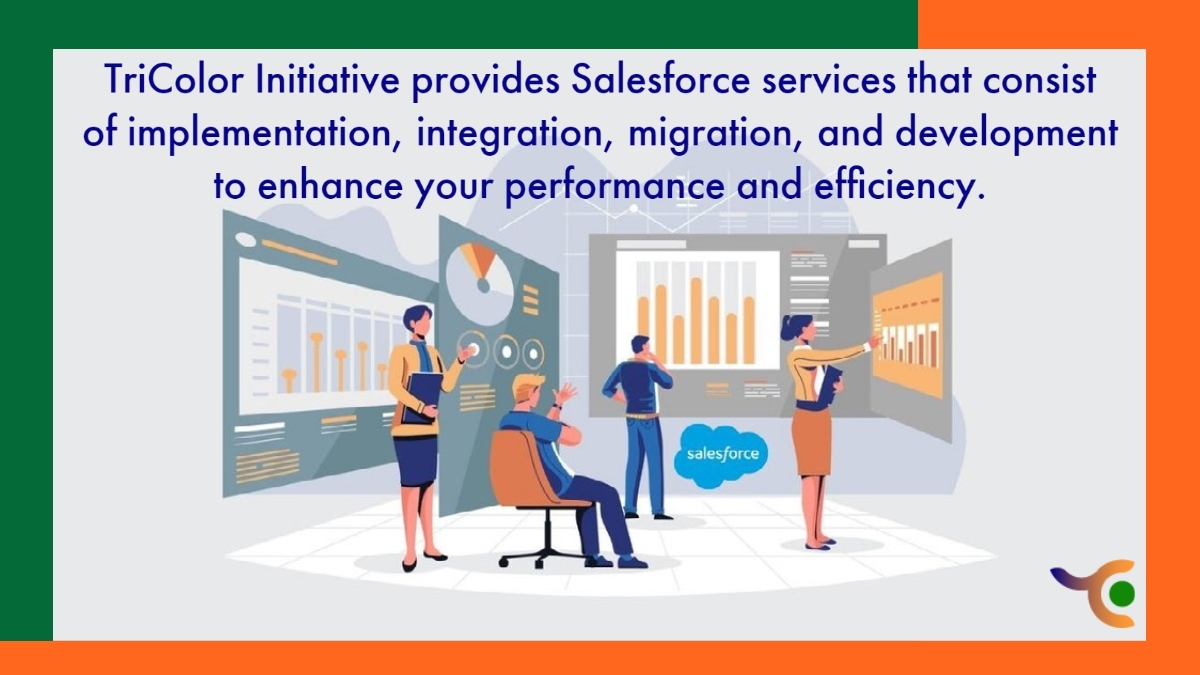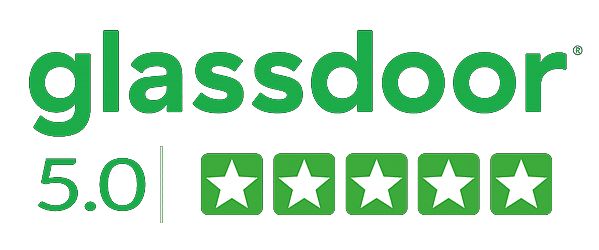Slow performance in Salesforce can be irritating for users and a strain on business resources and affects salesforce optimization and efficiency. While there are many possible reasons for a slow system, there are two solutions you can employ immediately that may be the fix you’re looking for.
Salesforce admins and developers face the most common challenges when it comes to Salesforce org to improve performance and efficiency, as well as how to resolve those issues:
- Decreased load/saving time due to technical debt, and
- Reducing the risk of process timeout.
How to improve the salesforce efficiency and performance of the salesforce organization
Let’s talk about some solutions that we’ve covered and why it’s important to prioritize improving Salesforce performance.
First of all, we talk about the best practices for resolving technical debt, then you’ll learn, from an administrator’s perspective, how to reduce the evasive Apex CPU timeout error. The company’s performance can realize an ultimate improvement in efficiency by optimizing Salesforce Lightning Pages.
In a future post, we’re also going to show you how to use the Developer Console to benchmark process times to determine whether the efforts you’ve put in to speed up your Salesforce organization are paying off with significant effect or not.
Get rid of unnecessary pages and classes
The sheer volume of related records contained within Lightning Pages was the major reason behind the poor performance. For example, if you click on a particular “Opportunity”, all the additional information related to that opportunity will open.
Users don’t need a lot of this information. Since these extra records and pages increase the loading time, it is best to remove them from the bottom of the items. This will reduce the load on the server and significantly reduce the page load time.
Extract and separate VF pages
Separating information or data into separate tabs can help with page optimization in salesforce. As mentioned earlier, an agent only needs so much information at a time. So there is no need to give him everything at once.
So, we can customize VF pages by creating individual tabs for each piece of information. Because of this, the requests sent to the server were moderated, which helped make the pages faster. This not only helped in increasing the speed but also helped in organizing the information and improving the UX of the pages.
Speed up your Salesforce organization optimization by reducing technical debt
According to Salesforce, technical debt is “the continuing cost of convenient decisions made when implementing code”. If you want to read more about technical debt before moving on to best practices for reducing it, we’ve dedicated an entire blog post to the subject here.
Examples of Technical Debt in Salesforce:
In the Salesforce example, technical debt can manifest in several different ways:
- It could be a large number of unused regions that were created for a process that has since been deprecated.
- This could be old workflows, process builders, or Apex code that once supported these old processes.
- Technical debt can also be the consequence of old circumvention that were compulsory at one time, but that Salesforce has since patched or provided a straightforward solution for.
Impact of technical debt:
Why does technical debt matter? All this technical debt can quickly become a problem for administrators or developers when you start hitting some of Salesforce’s limits. Some common limits include object field limits, data storage limits, and various vertex governor limits.
Additionally, technical debt can lead to heavy setup configurations. Just imagine you have to find a unique profile in a list of 500 alike named deprecated profiles.
Dedicate time to reducing technical debt:
To reduce this problematic technical debt, administrators should start by creating a dedicated program to investigate, review, and eliminate debt.
You should schedule according to the frequency since no two businesses are alike, and that best suits your business. This may mean setting aside 1-2 days per quarter to prioritize and determine technical debt in your Salesforce organization, and another week per month to make necessary changes.
Again, your schedule may look very different depending on the complexity and age of your organization.
Finding technical debt:
Once you have a plan for addressing your technical debt, how do you go about finding it?
If you know your business inside out, this can be easier for you as you will have an idea of where all the components reside that were made on the fly or under time constraints. In that case, you can start to review those old crowdfunding jobs and determine whether a better solution exists.
Additionally, if there is room for optimization in salesforce, you can look at the largest and most complex business processes to see. At least, you can be sure that everything is up-to-date document-wise.
But what if you don’t know where to start or where to look next? Tools such as Field Trip and Salesforce Optimization help identify open metadata that can be removed. You can dig into new metadata and start eliminating it by leveraging information from these reports and the Dependency API.
Speed Up Your Salesforce org Efficiency and optimization by Resolving “Apex CPU Timeout Errors”
Is your Salesforce organization slow even after reducing technical debt? All non-essential data while addressing certainly helps speed up your Salesforce organization. It probably isn’t the only reason for slow performance. In fact, one of the most common problems that pop up all of a sudden is “Apex CPU Timeout Error”.
You may think that this is just an Apex issue and, as an administrator. You can redirect the issue to your developer. For example, it may actually be at the heart of the issue when you put three repetitive process builders you put together a year ago.
let’s take a closer look.
Apex CPU Error Troubleshooting
This error can creep in different ways. If any process fails, you will receive a warning in the form of an exception email. You can also start error guessing when you experience slow load times when creating or updating a record.
Contrary to what you may believe, Apex is not necessarily the first place when you get an Apex CPU error. a lot of complex business logic is being moved to declarative tools, with the rise in popularity of Salesforce’s Flow Builder and Process Builder. And even small processes causing timeout errors can negatively affect the speed of your Salesforce organization.
This is really great that the declarative processes are easier to understand than in Apex from a maintenance point of view, the tradeoff is that the builders don’t always allow you to be as efficient as you can be in Apex. You don’t necessarily have to port everything back to Apex, but you will need to optimize your flows to get them running faster. We’ll talk more about run time in a future post.
What if Apex is the problem?
It’s a good idea to review Salesforce’s tips for improving efficiency here if your problem is with custom Apex. It noted for several different Salesforce limits that AppExchange packages get an increase, but not for CPU time.
There isn’t much you can do to edit the code for most managed packages. So it’s important that you only keep packages in your instance that is adding value to your business and quickly get rid of packages that are no longer needed.
Increase performance and efficiency with Master Process Builder
You have to compile each object’s process builder into a single, master process builder, it is the only way to eliminate or reduce the Apex CPU timeout error and speed up your Salesforce organization.
This removes the overhead which can add up to a significant amount of time, associated with starting and shutting down process builders.
When it is appropriate to reduce unnecessary tasks make sure that you only execute on a given node in Process Builder. You can do this by selecting the “Yes” checkbox on the node, “Perform actions when specified criteria change.” It also makes it easy to track whether the value you care about updates.
It can be very difficult to control process builder recursion so that every node does not trigger in your master process builder, so don’t forget to remove the recursion flag at the top. There are some great notes about it here.
Conclusion
Ultimately, it can have a significant effect on the performance and efficiency of your business by optimizing your Salesforce organization. By regularly cleaning your data, using indexing, using custom settings, validation rules, and sharing rules, switching to the Lightning Experience. You can use Salesforce Health Check, and by monitoring your usage, you can improve your organization’s overall health. Can improve performance, resulting in increased productivity and efficiency. It is good to audit your organization at least once a year to check if any improvements can be made.
If you are also having trouble with the performance of Salesforce Lightning or have any other Salesforce-related requirements. TriColor Initiative(TCI) has been operating in the Salesforce ecosystem for the past year. And we have a team of developers and troubleshooters in Salesforce.