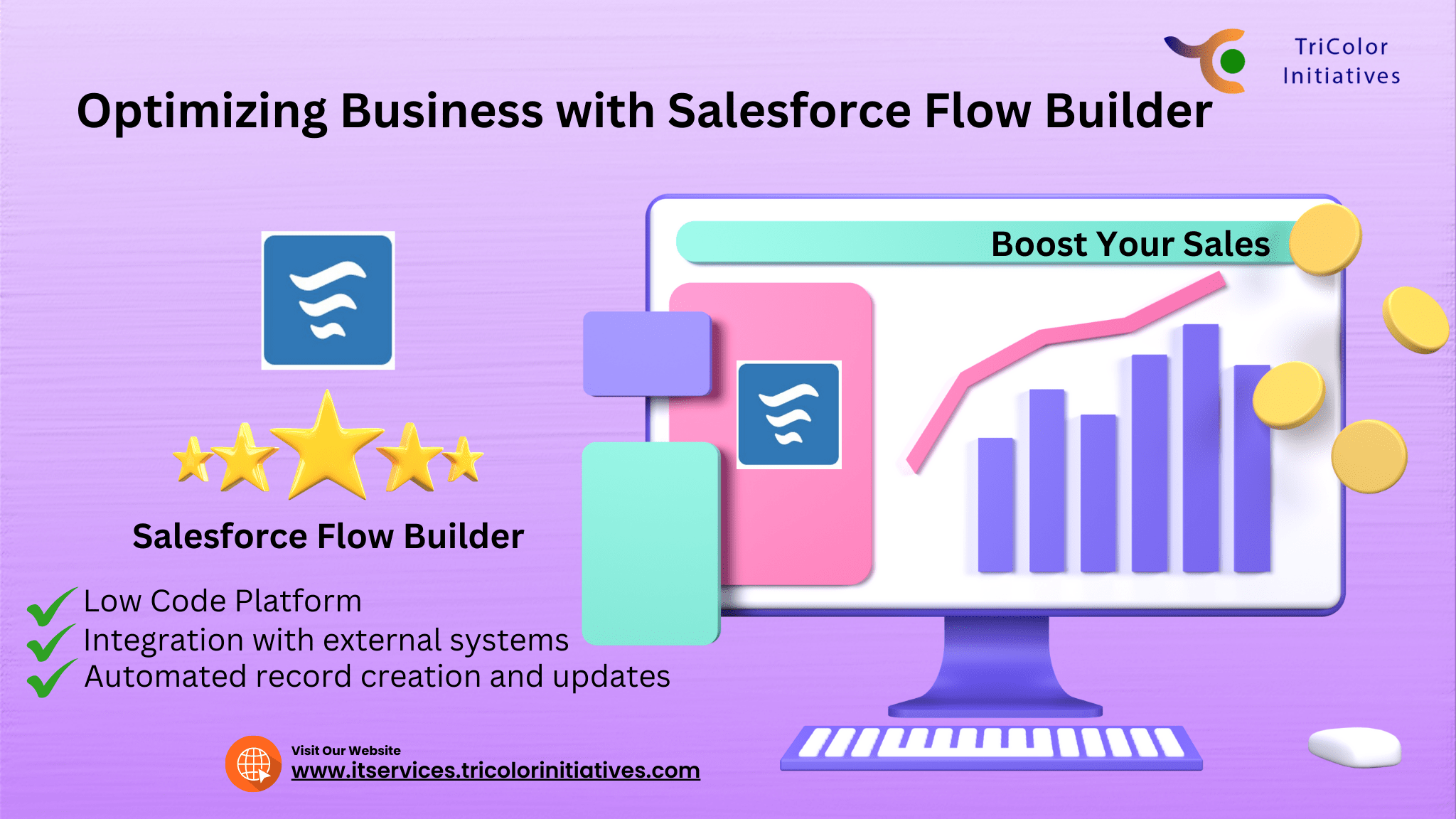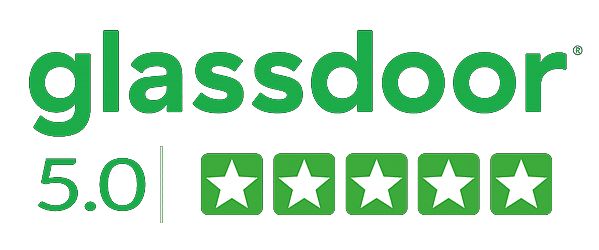What is a Flow in Salesforce?
Salesforce Flow Builder is a powerful automation tool that enables users to design and automate business processes visually. It is a low-code platform that allows users to create custom workflow, optimization, and business process automation, and interact with data within the Salesforce ecosystem. Basically, Flow Builder is designed to be intuitive, easy to use, and accessible to users with little to no coding experience.
Moreover, Flow Builder enables users to create flows that can perform a wide range of tasks, such as creating records, updating data, sending emails, and making API calls. Flows can also incorporate decision logic and branching, allowing for complex automation and dynamic user experiences.
How does Flow Builder work in Salesforce?
Flow Builder is a powerful low-code tool that allows users to do business process automation within the Salesforce ecosystem. Moreover, it is a visual workflow optimization tool that enables users to create custom flows by dragging and dropping elements. Flow Builder is designed to be easy to use, intuitive, and accessible to users with little to no coding experience.
Overall, Flow Builder is a powerful automation tool. It streamlines business processes, and workflow optimization, increases efficiency, and reduces manual effort within the Salesforce ecosystem. Moreover, it is low-code design and tight integration with Salesforce make it accessible to a wide range of users. Its flexibility and power make it suitable for automating complex business processes.
Automate Your Business Processes with Salesforce Flow
Basically, Business process automation plays a critical role in digital transformation by helping organizations streamline their operations, workflow optimization, increase efficiency, and improve customer experiences. Moreover, digital transformation involves leveraging technology to create new business models, products, and services that better meet the needs of customers and stakeholders. Business process automation is a key enabler of digital transformation because it helps organizations automate their business processes and reduce the manual effort required to perform routine tasks.
Moreover, by automating their business processes, organizations can free up their employees to focus on more strategic and value-added activities. So, Business process automation can help organizations reduce costs, improve productivity, workflow optimization, and increase the speed of their operations. It can also help organizations improve the quality and consistency of their outputs, reducing errors and improving customer satisfaction.
Key features and benefits of Flow Builder
Basically, Flow Builder is a powerful automation tool within the Salesforce ecosystem that enables users to workflow optimization and automate business processes visually. Some of the key features and benefits of Flow Builder include:
Low-code platform:
With Flow Builder, users can automate complex business processes without the need for extensive coding knowledge, making it accessible to users with a range of technical skill levels.
Pre-built templates and components:
Flow Builder offers a range of pre-built templates and components. That makes it easy to initiate with automation, saving users time and effort in building their workflows.
Decision logic and branching:
Flows created in Flow Builder can incorporate decision logic and branching, allowing for complex automation and dynamic user experiences.
Automated record creation and updates:
With Flow Builder, users can automate the creation and updating of records within Salesforce, reducing manual effort and increasing efficiency.
Integration with external systems:
Users can use Flow Builder to integrate with external systems via APIs, allowing users to automate processes that span multiple systems.
How to Automate Flows with Flow Builder
Visual flow design and drag-and-drop components
The visual flow design and drag-and-drop components are some of the most powerful features of Flow Builder. Moreover, with this intuitive interface, users can quickly create custom workflows by dragging pre-built components onto a canvas and connecting them with arrows to define the flow of the process.
The drag-and-drop components in Flow Builder include elements for actions, decisions, screens, loops, and more. So, users can easily customize each component by adding inputs, outputs, and variables, or by setting conditions and parameters.
Moreover, the visual flow design in Flow Builder makes it easy for users to create complex workflows without requiring extensive coding knowledge. So, by providing a visual representation of the flow, users can easily understand how each component fits into the larger process and make modifications as needed.
Types of flows: Screen Flows, Auto-launched Flows, and more
Flow Builder supports various types of flows, including Screen Flows, Auto-launched Flows, and more.
Screen Flows are the most usual type of flow. It allows you to create custom screens that collect information from users. Users can create a flow with multiple screens that display questions, checkboxes, radio buttons, and other form elements to gather information. A user or an external system, such as a web form, can initiate the screen flows and can also integrate with other Salesforce records and processes.
Auto-launched Flows, on the other hand, are triggered automatically by Salesforce events, such as record creation or updates. These flows do not require user input and use to update records, create tasks, or send emails, among other actions. Auto-launched Flows can also interact with external systems via Apex, Salesforce’s proprietary programming language.
Other types of flows in Flow Builder include Record-Triggered Flows, which are similar to Auto-launched Flows but are triggered specifically by record events, such as changes in a field value. These flows can also make changes to related records, making them ideal for complex automation scenarios.
Flow Builder also supports Lightning Flows, which are visual workflows designed specifically for Salesforce Lightning Experience, the modern interface for Salesforce. Lightning Flows enable users to create custom screens, flows, and process automation without requiring extensive coding knowledge.
Triggers, actions, and decision elements
Actions, Triggers, and decision elements are critical components in Flow Builder that enable users to create powerful and customizable workflows.
Triggers are the starting point of any flow. They are events that initiate the flow and can include user interactions, record changes, or external system integrations. Some common examples of triggers include a user clicking a button on a custom Lightning component, creating or updating a record, or an external system sending an API call.
Actions are components that perform specific tasks within the flow. They can include creating, updating, or deleting records, sending email notifications, or invoking Apex code. Actions are typically connected to other flow elements via input and output variables to ensure the correct information is passed between components.
Use decision elements to control the flow of the process based on certain conditions. They can include If/Else statements, Switch statements, or even custom logic using Apex code. Decision elements allow users to add logic to their flows and ensure that the flow progresses in the desired direction based on the data collected or the recorded information.
Real-world Use Cases of Flow Builder
Flow Builder automates various business processes, making it a versatile tool for a range of industries and use cases. We can use Flow Builder in these real-world examples:
Streamlining lead assignments and follow-ups
Flow Builder can also be used to streamline lead assignments and follow-ups, making it easier for sales teams to manage their leads. Flow Builder can help manage leads in the following ways:
Lead Assignment:
Sales teams can use Flow Builder to streamline lead assignments and follow-ups, making it easier to manage leads. The flow can automatically assign leads to specific sales reps based on the lead’s characteristics, such as their location, industry, or product interest.
Lead Follow-up:
You can use Flow Builder to automate the lead follow-up process. The flow can send personalized follow-up emails to leads based on their behavior, such as opening an email or visiting a website. The flow can also create tasks for sales reps to follow up with leads at specific intervals.
Automating case escalation and resolution
Flow Builder can also be used to automate case escalation and resolution, making it easier for customer service teams to manage their cases. Flow Builder can assist in managing cases in the following ways:
Case Escalation:
Flow Builder can be used to automate case escalation, which is the process of routing a case to a higher-level support agent or manager for resolution. The flow can escalate a case based on various factors, such as the severity of the issue, the customer’s satisfaction level, or the time since the case was opened.
Case Resolution:
You can use Flow Builder to automate case resolution, which involves resolving the customer’s issue. The flow can guide the support agent through the necessary steps to resolve the case, such as gathering information, troubleshooting, and communicating with the customer.
Enhancing customer onboarding and communication
Flow Builder can also be used to enhance customer onboarding and communication, making it easier for companies to provide a positive experience for new customers. Here are some ways to use Flow Builder for customer onboarding and communication:
Customer Onboarding:
Flow Builder can be used to automate the user onboarding process, making it easier for customers to learn how to use the product or service. The flow can guide the customer through the necessary steps to start, such as creating a profile, setting up preferences, or completing a tutorial.
Customer Communication:
Companies can use Flow Builder to automate customer communication, making it easier to keep in touch with their customers. The flow can send personalized emails to customers based on their behavior, such as when they haven’t logged in for a while or when they’ve reached a milestone with the company.
Tips for Successful Flow Builder Implementation
Here are some tips for successful Flow Builder implementation:
Mapping out business processes and requirements
Mapping out business processes and requirements is an essential step in any Flow Builder implementation. Below are some useful suggestions:
Identify the Business Process:
Identify the business process that you intend to automate as the initial step. This may involve analyzing your current processes to identify areas that could benefit from automation.
Define the Requirements:
Once you have identified the business process, you need to define the requirements for the Flow Builder implementation. This may involve working with stakeholders to determine what features and functionality are useful.
Create a Process Map:
Create a process map to document the current process and identify the steps that used to be automated. This will help you to understand the process and identify areas where to use Flow Builder to streamline or automate tasks.
Leveraging best practices and templates
When implementing Flow Builder, it can be beneficial to leverage best practices and templates to help streamline the process and ensure that you are following proven approaches. Here are some tips for leveraging best practices and templates:
Use Pre-built Templates:
Flow Builder comes with a range of pre-built templates that you can use to start quickly. These templates cover common use cases such as lead assignment, case management, and approvals. Using these templates can save time and help you to get up and running quickly.
Follow Best Practices:
Salesforce provides a range of best practices for using Flow Builder effectively. These best practices cover areas such as designing for usability, optimizing performance, and ensuring security and compliance. Following these best practices can help to ensure that your Flow Builder implementation is designed to meet the needs of your organization.
Learn from Experts:
There are a range of experts and thought leaders in the Salesforce community who can provide guidance and support for Flow Builder implementation. Consider attending webinars, reading blogs, and connecting with other users to learn from their experiences and gain insights into best practices.
Collaborating with Salesforce professionals for guidance
Collaborating with Salesforce professionals can be an effective way to get guidance and support for your Flow Builder implementation. Here are some tips for collaborating with Salesforce professionals:
Engage with Salesforce Support:
Salesforce provides a range of support options for users, including online documentation, community forums, and support tickets. However, if you have questions or need help with your Flow Builder implementation, consider engaging with Salesforce Support to get the guidance you need.
Attend Training and Webinars:
Salesforce offers a range of training and webinars on Flow Builder and other Salesforce products. These sessions can help you to learn best practices and get insights into how to use the tool effectively.
Work with a Salesforce Partner:
If you need more hands-on support for your Flow Builder implementation, consider working with a Salesforce Partner. These are companies that specialize in implementing and customizing Salesforce solutions, and moreover, they can provide expert guidance and support for your project.
Ensuring Security and Compliance in Flow Builder
Basically, when implementing Flow Builder, it is important to ensure that the flows you create are designed with security and compliance in mind. Here are some tips for ensuring security and compliance in Flow Builder:
Implementing access controls and permissions
Access controls and permissions are crucial for ensuring the security of your Flow Builder implementation. Here are some tips for implementing access controls and permissions:
Understand the Role Hierarchy:
The role hierarchy in Salesforce determines how access to data and records is granted to users. Make sure you have a clear understanding of your organization’s role hierarchy and how it applies to Flow Builder.
Define Profiles and Permission Sets:
Profiles and permission sets define what a user can and cannot access in Salesforce. So, by defining profiles and permission sets for Flow Builder users based on their roles and responsibilities.
Limit Access to Sensitive Information:
Use field-level security to limit access to sensitive information in your flows. This will prevent unauthorized users from seeing or modifying sensitive data.
Data privacy and adherence to industry-specific regulations
Ensuring data privacy and adherence to industry-specific regulations is critical when implementing Flow Builder. Here are some tips for ensuring data privacy and compliance with industry-specific regulations:
Understand the Regulations:
Familiarize yourself with the regulations that apply to your organization, such as GDPR, HIPAA, or CCPA. Understand the specific requirements of each regulation, including how they apply to data collection, storage, and processing.
Use Encryption:
Use encryption to protect sensitive data in your flows. Moreover, Salesforce provides several encryption options, including field-level encryption and platform encryption.
Implement Data Retention Policies:
Implement data retention policies to ensure that data is retained only for as long as necessary. This will help to minimize the risk of unauthorized access or disclosure of sensitive data.
Monitoring and auditing flow activity
Monitoring and auditing flow activity is an important aspect of ensuring the effectiveness and security of your Flow Builder implementation. Here are some tips for monitoring and auditing flow activity:
Enable Debugging:
Debugging is a powerful tool for monitoring and troubleshooting flows. So, this enables debugging to track the execution of flows and identify issues.
Use Event Monitoring:
Event Monitoring allows you to track user activity in Salesforce, including Flow Builder activity. So, by using Event Monitoring to monitor flow activity and identify any unusual activity or potential security issues.
Set Up Notifications:
Configure notifications so that you receive alerts when particular events take place within your workflows. For example, you can set up a notification to alert you when a flow fails to execute or encounters an error.
Conclusion
Salesforce Flow Builder is a powerful tool for business process automation, improving efficiency, workflow optimization, and enhancing the user experience. Moreover, with its drag-and-drop interface and customizable components, Flow Builder allows businesses to create complex workflow optimization that streamlines their operations, reduces costs, and improves data quality. By leveraging Flow Builder’s automation capabilities, businesses can free up valuable time for employees to focus on more strategic tasks, adapt to changing business needs, and improve overall productivity. Moreover, with the added benefits of monitoring and auditing, workflow optimization, access controls, and compliance features, Flow Builder offers a complete solution for businesses looking to optimize their processes and improve their bottom line.
If you’re interested in learning more about how Salesforce Flow Builder can optimize your business process automation, we at TCI are here to help. Our team of certified Salesforce professionals can provide you with a personalized consultation to discuss your specific needs and help you identify opportunities for improvement. Moreover, with our expertise and experience in Salesforce implementation and customization, we can help you maximize the benefits of Flow Builder and other Salesforce tools.